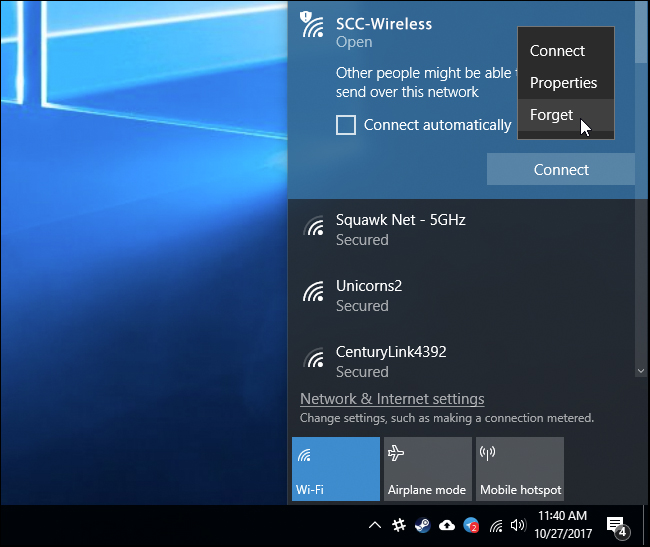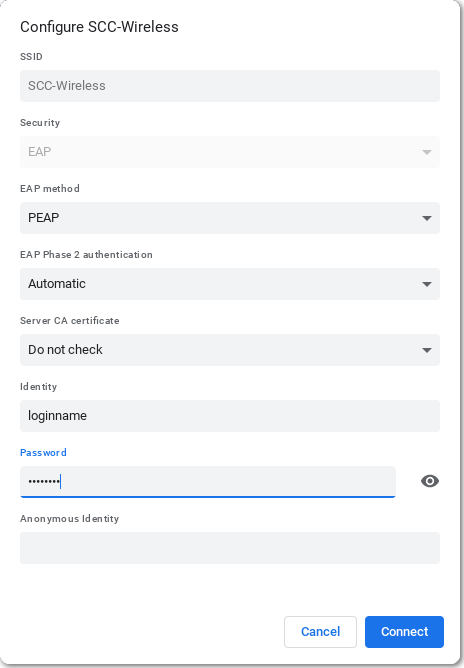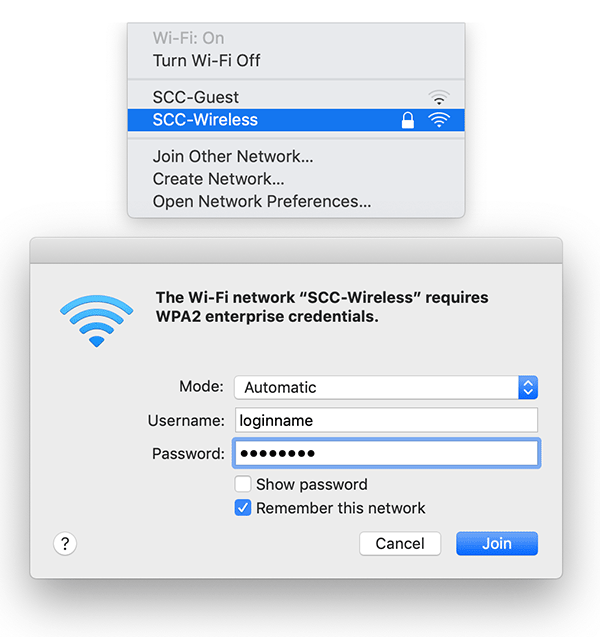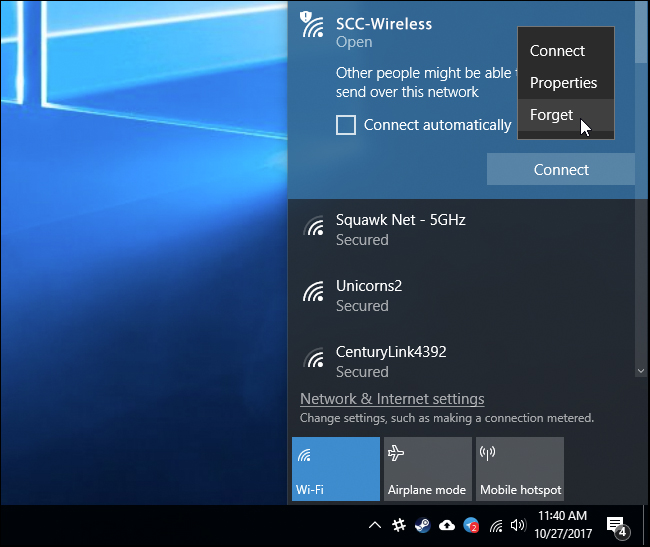Chromebook Wifi Setup
MacOS Wifi Setup
Windows 10 Wifi Setup
Because of the GoDaddy root certificate expiration in the summer of 2022 all devices must be up to date with the most recent system software available:
- MacOS Big Sur (11.6.8) or Monterey (12.5)
- Windows 10 or 11 with latest patches
- ChromeOS version 102 or better (current is 105 at the time of this notice)
Failure to be up to date will mean your device will not connect to our wifi.
Come see Mr. Browning or Mr. Alter if you need help updating in B101.
Chromebooks
- From the wifi menu in the bottom right corner of your screen select "SCC-Wireless"
- Configure the settings as they are shown below
- EAP Method = PEAP
- EAP Phase 2 authentication = Automatic or MSCHAPv2
- Server CA certificate = Do not check
- Identiny = Your school login name (firstlast), no caps no spaces
- Password = Your school issued password
- Click the Connect button
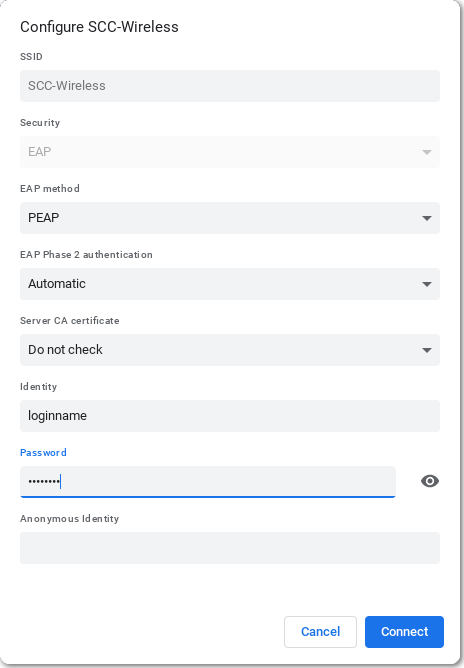
MacOS
- Click on the wifi icon in the menubar at the top of the screen
- Select "SCC-Wireless"
- Leave the mode as "Automatic
- Username = Your school login name (firstlast), no caps no spaces
- Password = Your school issued password
- Make sure "Remember this network" is checked
- Click Join
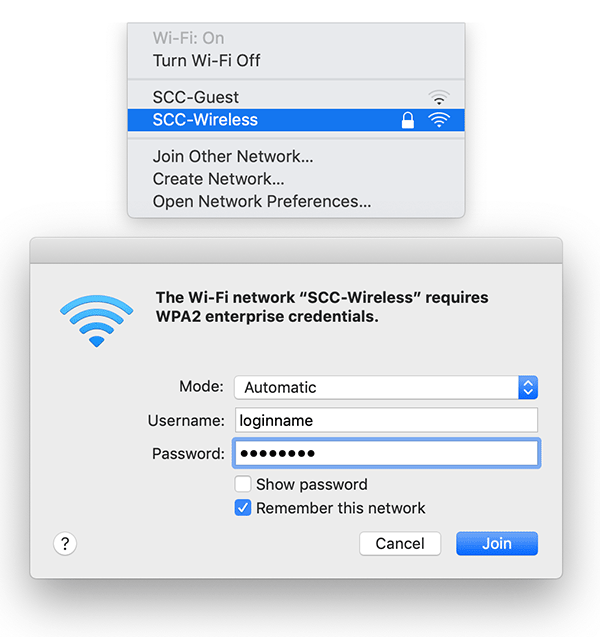
Windows 10
- Click on the wifi icon at bottom right of your taskbar
- Select "SCC-Wireless"
- If you've connected in the pats (like last school year) your password will be differenet and you will
then want to right click and forget this wifi network. Then repeat steps 1 and 2.
- Click the "Connect" button
- Username = Your school login name (firstlast), no caps no spaces
- Password = Your school issued password