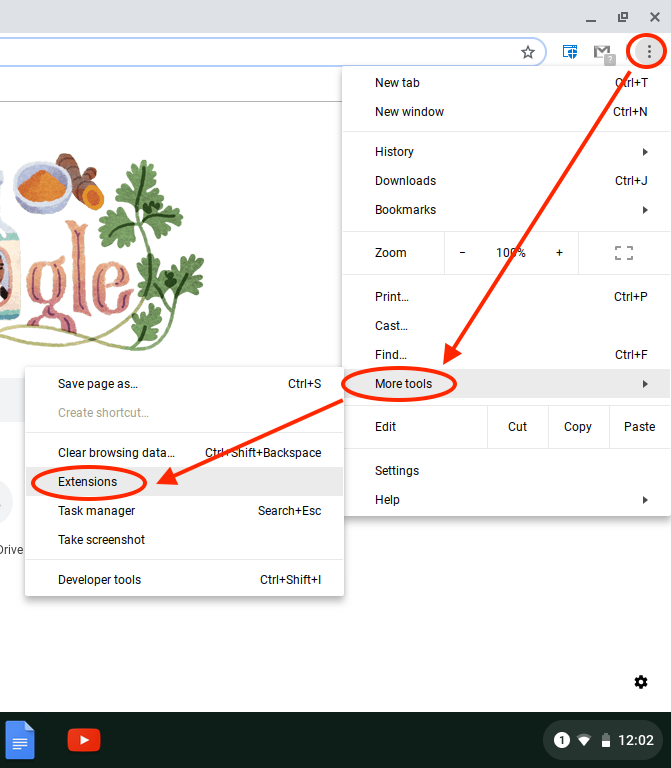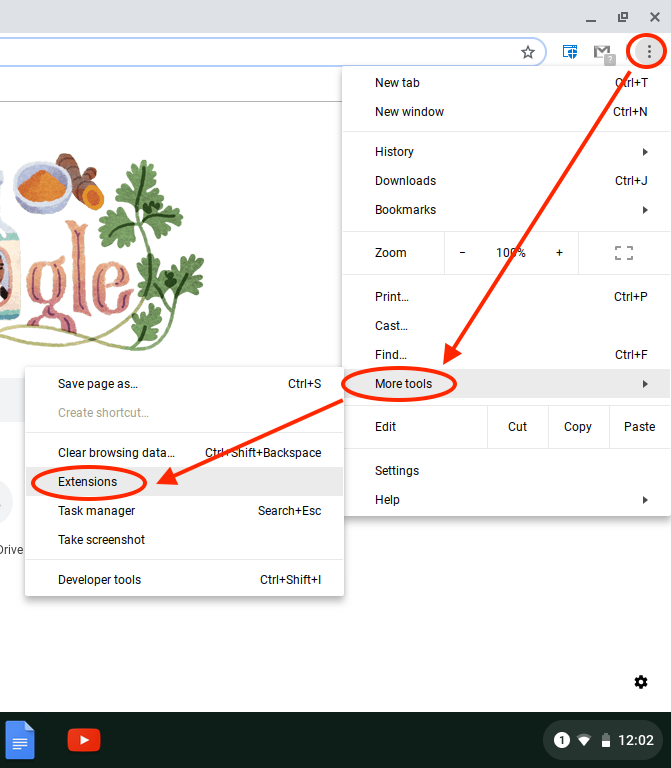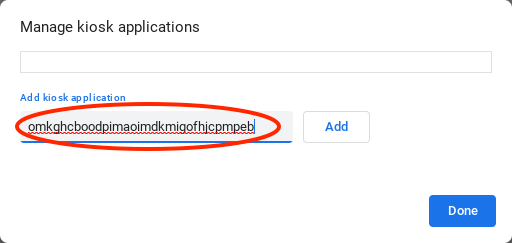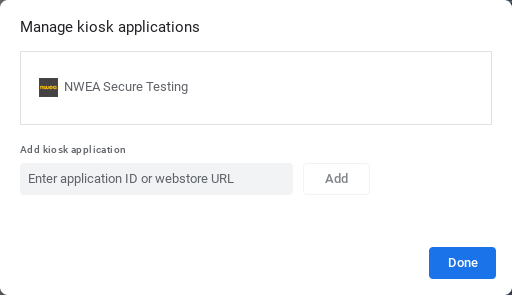NWEA Secure Testing for Chromebooks, 5 steps.
Step 1.
- Login as yourself to your Chrombook and inside the browser window click on the three dots menu in the top right corner.
- Go down to "More tools"
- Go down to "Extensions"
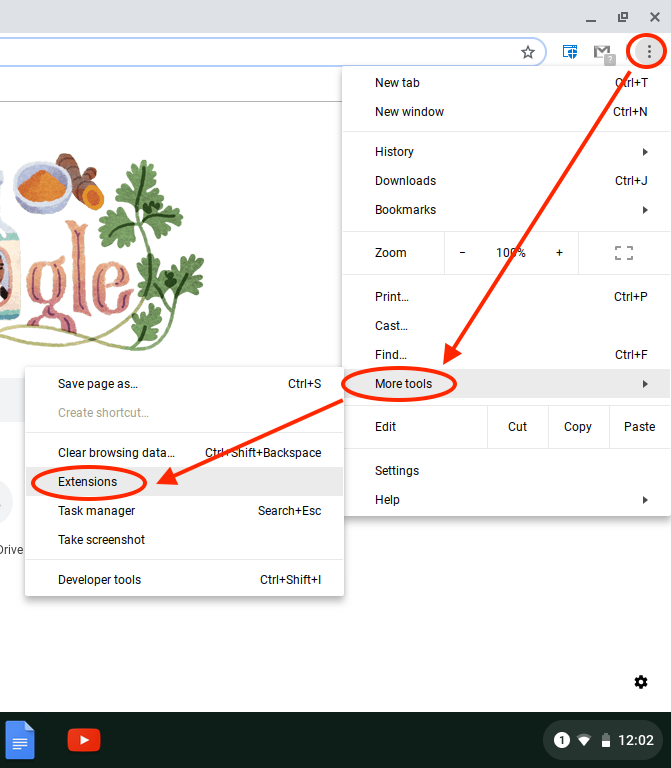
Step 2
- Click the "Developer mode" switch in the top right corner to turn on the buttons below.
- Click on the "Manage kiosk Applications" button at the top.

Step 3
Copy and paste this kiosk application code and click the add button: omkghcboodpimaoimdkmigofhjcpmpeb
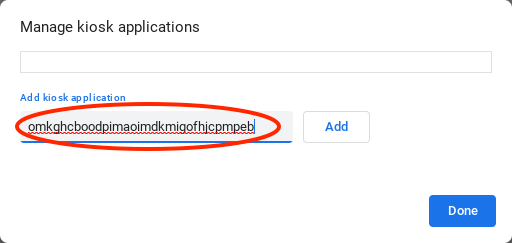
Step 4
- After entering the code you should see "NWEA Secure Testing" appear.
- Click "Done".
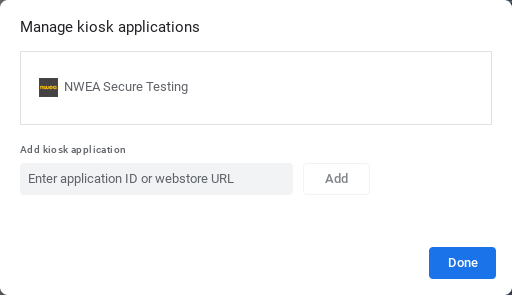
Step 5
To access the NWEA Secure Testing app for MAP tests you need to logout of your Chromebook and in the bottom left of your screen you will see a new "Apps" button where you can access this NWEA application.